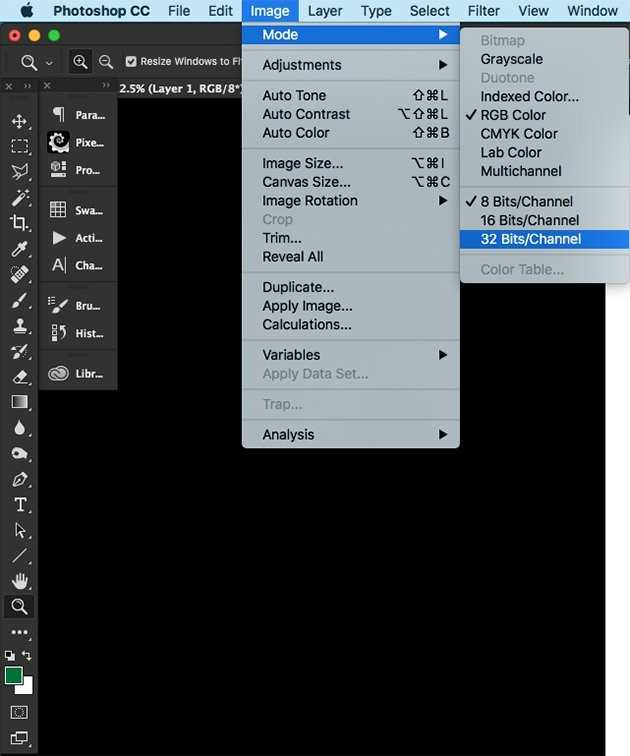Bit depth, what is it and what do you use it for?
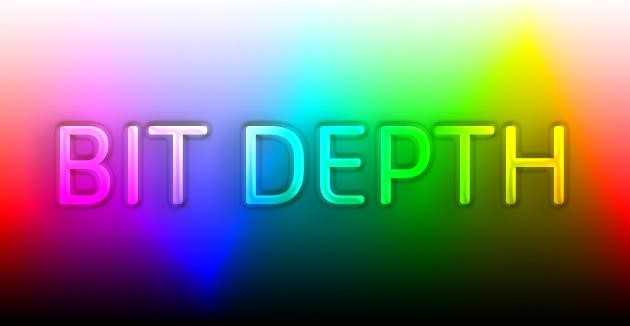
The word bit comes from two words, binary and digit. Bit depth refers to the color information stored in an image. Bit means it’s amount of tonal variation in the image. Understanding the tonal values within an image can help you obtain the best print possible. There are 3 type of bit depth on photoshop.
8-Bit Depth
8 Bit images have 256 colors. Each color of an image in RGB (Red, Green, Blue) is created from a gradient from black to white. There are 256 shades of grey between absolute black and absolute white. This means that Red has 256, Green has 256 and Blue has 256. The math is 256 x 256 x 256=16.7 million colors possible.
16-Bit Depth
It is the same as 8-Bit, except that you now have 65,536×65,536×65,536=281 trillion colors. Now, I am sure you can image that with only 256 shades of grey, you can see the banding (sometimes). With 65,536, banding has been eliminated as a possible limitation in your images.
32-Bit Depth
32 bit supports millions of color. Color depth is directly proportional to the size of the graphic file. The size of a 32 bit color depth file is greater than a 16 bit color depth file. Therefore, a 32 bit color file takes a longer time to display in comparison to a 16 bit color depth graphic file. Some post-processing applications, like Adobe Photoshop, offer 32-bit versions. The bits in this case refer to the number of possible memory addresses. With 32-bits, you can use up to 4GB of physical memory.
Bit Depth Number of Colors
8 Bit : 256 colors
16 Bit : 65,536 colors
32 Bit : 16,777,215 colors
Bit depth matters in post-production. When we make large prints, create HDR photography, or care to preserve great range of tonal values, it is wise to work on our images in a 16 bit mode, which gives us greater tonality and color values. Try to work in 16-bit mode for as long as possible.
How To Check / Change Bit Preferences In Photoshop
It’s easy to check.
1. Open your image in Photoshop
2. Go to the top menu and click image > mode
3. Here you will see a check mark next to the Bits/Channel your image is set to.
Want to know more about bit depth or high end image editing?
The image editing experts of our Image Studio are happy to help. Please call +31 168 476 144 or send us an e-mail.