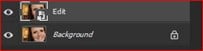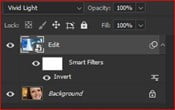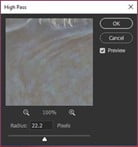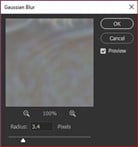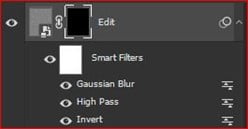A smooth skin in 7 steps with Photoshop
Freckles. One of the 7 beauties. When you don’t have them, you wish you had. But if you have them, sometimes you’d love to get rid of them… Fortunately, there are a lot op digital options that help you to reach your desired ideal of beauty. One of them is Adobe Photoshop, a great tool to use for beauty retouch. In Photoshop it’s quite easy to remove freckles from your skin. How? That’s what this article is about. In 7 steps we’ll explain how to make a smooth skin in Photoshop. For that, we use the image below:
Step 1: Duplicate layer and convert to smart object
First open the raw image in Photoshop CC and duplicate the image in layer panel (CTRL or Command + J). Then rename that layer into Edit and convert it into smart object by right clicking on the mouse.
Step 2: Inverse adjustments
Now go to the Image menu and select “Adjustments” > “Invert”. For quick inversions, you can also just press (CTRL or Command + I) to invert.
Step 3: Blending mode
Then go blending option from layer panel and select Vivid (or Intense) light.
Step 4: Filter
Now go to the Filter menu and select ‘Other > High pass’. A dialog box appears where you can set the radius value. We set the radius value to 22.2
Step 5: Gaussian blur
Once again go to the Filter menu. Now select ‘Blur > Gaussian blur’. In the dialog box set the radius value on 3.4 (or any other value you wish).
Step 6: Layer mask
Now go to the layer panel, add a layer mask, then inverse the layer mask y doubleclicking and selelcting ‘Inverse’or by using the command Ctrl or Command + i.
Step 7: Brush tool
After that select the brush (B) from the tool menu. Set the value of opacity and flow and start brushing over the skin area on the mask, where necessary. Note: the foreground color should be set to pure white.
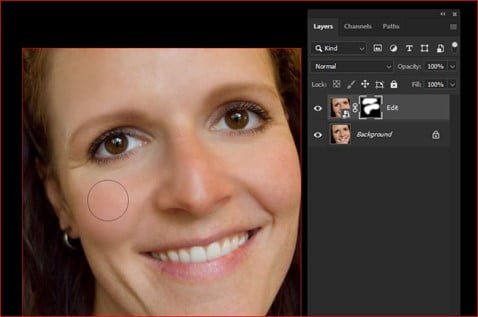
Below you find the final image after processing the skin retouch tips in Photoshop.

Before and after
Questions about image editing?
Do you want to learn more about image editing, smoothing the skin or doing a beauty retouch in Photoshop? Or maybe you’re looking for a company to outsource your image editing projects to? Contact us by e-mail or call: +31 (0)168 476 144 . We have our own production studio full of Photoshop experts and are happy to help you!