Convert a Low Resolution image into a High Resolution one using Photoshop CC
We encounter it regularly: icons or vector images, often PNG files, which are out of focus/granular. Especially vector images, which are icons in principle, should be infinitely scalable and therefore razor sharp. Fortunately, you can easily convert blurry, low-resolution images into a sharp vector file. How? You can read all about it in this article.
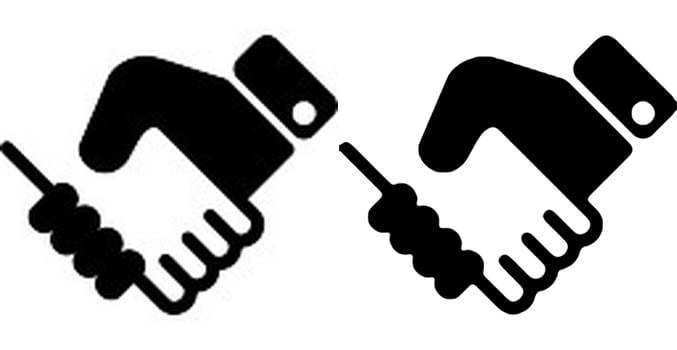
As an example we take the PNG file below of 2 hands shaking eachother:
![]()
As you see, the image is quite blurry / unsharp. To make it sharper, we do the following:
Step 1: Open the image in Adobe Photoshop CC
Open the image in photoshop CC 202o and unlock the layer.
Step 2: Remove the background
Remove the white background with the help of the magic tool. Your image now looks like this:
![]()
Step 3: convert into smart object
Open the layer panel, right click on the image layer and select the option ‘Convert into smart object’
![]()
Step 4: Add a new layer
Add a white backgroud layer below the image layer.
![]()
Step 5: Gaussian blur
As you see, the lines of the image are not smooth. Especially when you enlarge the image to about 1000 px, this is good visible. That’s why we are going to smoothen the lines. Select layer 0 (the smart object), go to filter > Blur > Gaussian blur and take a radius value. We used the value 5,0 (on the enlarged image), but you can play with the values to customize it to your situation.
![]()
Step 6: New adjustment layer
Make a new adjustment layer (indicated with red cicle in the image below) and select the ‘curve tool’.
![]()
Step 7: set the curve values
In the curve tool adjust the value in the output and input fields. Just play around a bit with the values and see which values are best for you to smoothen the lines of the vectorised image. After adjusting the values in those fields, the image looks better with refinement on the edges,more like a vector image
![]()
Step 8: Merge layers
Merge all layers and save the file in your required format.
The result
Below you see the end result. It is a vectorised image that you can enlarge to the scale you’d like without blurring.
![]()
