Easily remove the background of an image with the ‘Quick Action’ tool in Photoshop 2020
Quickly removing the background of an image, wo the object or objects are cut out? The ‚Quick Action‘ feature in Photosho 2020 is quite good in removing the background for web cutout. It’s smart and efficient to work with. In this article we’ll explain how it works for images with a simple shape.
Step 1:
Open an image in Photoshop 2020. We use the image below of milk and cornflakes as a reference.

Step 2:
Make sure the image layer is unlocked. You can unlock the layer in the ‘layer’ panel. Do you see a lock right from the image? Click on it to unlock. Now you see that the layer name changes from ‚Background‘ to ‘Layer 0’.
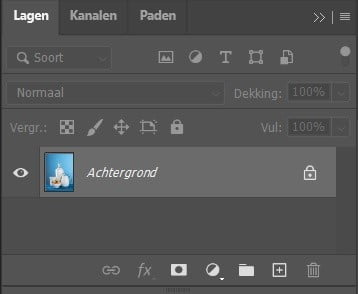
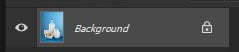
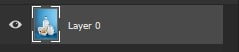
Step 3:
From the main menu go to ‚Window‘ and click on ‚Properties‘. A new dialog box opens. Scroll down to the bottom.
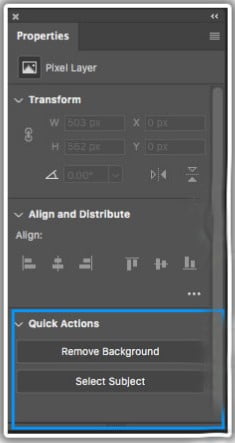
You can select 2 options:
- Remove background
- Select subject
Click on ‚Remove Background‘. You will see that the file is automatically rendered and the background is removed.
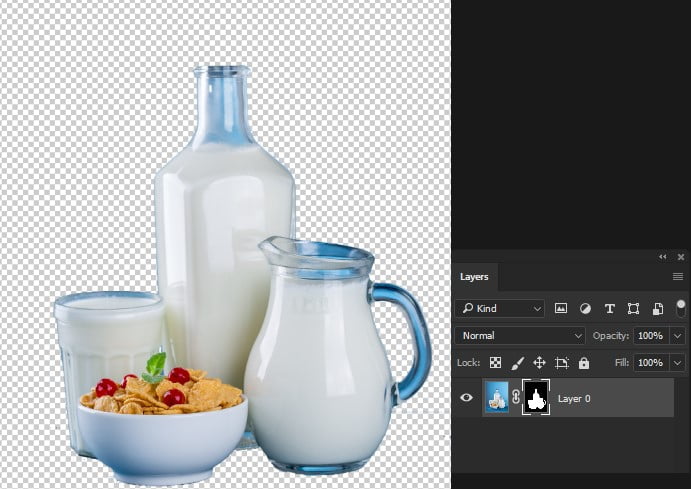
Below you see the end result.

Are you not satisfied with the end result? To give it a professional finish you can manually use the ‚Select and mask options‘ from the Select menu. This works best for web images and gets the work done effectively.
Questions about the Quick Actions feature in Photoshop?
Do you want to learn more about the ‚Quick Actions‘ feature? Looking for a company to outsource your image editing actions to? Contact us by e-mail or call: +31 (0)168 476 144 . We have our own production studio full of Photoshop experts and are happy to help you!
