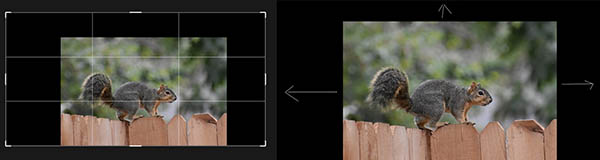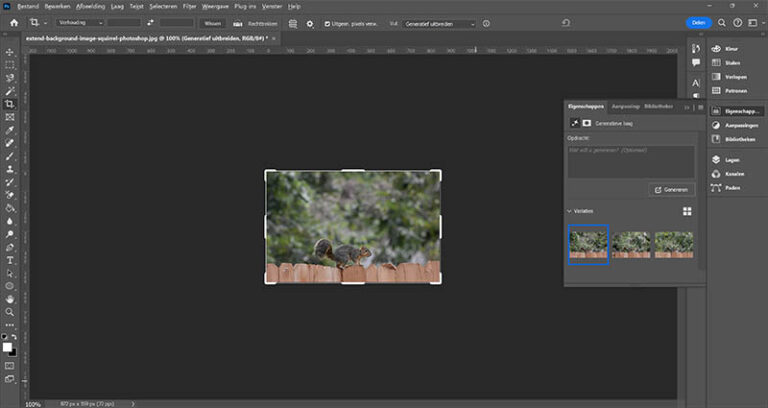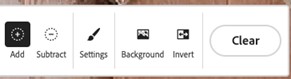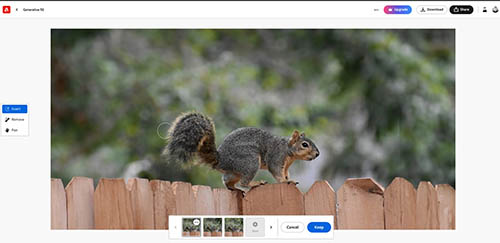Are you looking to add depth and dimension to your photos? With Firefly, a powerful tool integrated into Adobe Photoshop, extending backgrounds has never been easier. We use the image of a squirrel below as an example.

Follow these simple steps to elevate your images:
Step 1. Open Your Image in Photoshop
Begin by opening your image file in Adobe Photoshop. Once opened, select the crop tool to prepare for extending the background to your desired dimensions.
Step 2. Extend the Background
With the crop tool selected, extend the background of your image to enhance its composition and overall aesthetic. This step allows you to tailor the background precisely.
Option 1: Generative Expansion in Photoshop
At the top of the screen in Photoshop, the option ‘Fill’ now appears with several choices. Select ‘generative expansion’ and click the checkmark to the right. Optionally, you can indicate in a prompt how you want to fill the background. You can also leave this field blank. Click ‘Generate’. Photoshop now generates 3 variations.
Save Your File
Once you’re satisfied with the extended background, save your file and close it. Your image is now ready for the next stage of enhancement.
Optimize 2: Utilize Firefly online
Instead of generating the background in Photoshop, you can also directly use Adobe Firefly online. You can do this by saving the image with the extended background from step 2. Now navigate to https://firefly.adobe.com to access the powerful features of Firefly. Upload your edited image to the platform to begin the background removal process.
Remove the Background
With the image uploaded, select the “add brush” tool within Firefly to effectively remove the existing background. This intuitive tool ensures precise removal, leaving your subject integrated into its surroundings.
Generate Your Background
After completely removing the background, click on the “generate” button to activate Firefly’s background extension feature. Explore the various options available to select a background that complements your subject naturally.
See below the end result.

By following these steps, you can extend your image’s background using Firefly in Adobe Photoshop. Elevate your photography and unlock new creative possibilities with this powerful tool.